Eminent EM7385 Guide d'installation
Naviguer en ligne ou télécharger Guide d'installation pour Lecteurs de médias numériques Eminent EM7385. Eminent EM7385 Manuel d'utilisatio
- Page / 65
- Table des matières
- MARQUE LIVRES
- Player with 3D & Android 1
- Table of contents 2
- 3 3
- 1.0 Introduction 4
- 5 5
- 6 6
- 1.2 Packing contents 7
- 8
- 9 9
- 10 10
- 11 11
- 12 12
- 7.0 Manual Settings 13
- 7.3 Setting up sound 14
- 7.4 Setting up the network 15
- 16 16
- 17 17
- 18 18
- 19 19
- 8.5 Copying files using FTP 20
- 9.1 Media Library 21
- 9.2 3D/2D video auto detect 21
- 10.0 Playing Media 22
- 23 23
- 24 24
- 25 25
- 10.1 Playing 3D Blu-Ray ISO 26
- 10.3 Playing 2D Blu-Ray ISO 27
- 10.4 Playing DVD 28
- 10.5 DVD ISO 28
- 10.6 DVD VIDEO_TS 28
- 29 29
- 30 30
- 31 31
- 32 32
- 33 33
- 34 34
- 11.2 Showing Movie info 35
- 11.3 Showing Cover art 36
- 11.4 Using the Video Wall 36
- (Windows XP and Vista) 37
- (Windows 7) 38
- 39 39
- 13.0 Android 40
- 13.1 Using Android 41
- 13.2 Installing Android apps 41
- 42 42
- (web)apps 43
- 14.1 Using the web browser 44
- 14.2 YouTubeXL 44
- 14.3 YouTube Leanback 45
- 46 46
- 47 47
- 48 48
- 14.4 Buddy Link 49
- 15.0 Using third Party Apps 50
- 15.3 Registering an account 51
- 15.4 Registering your player 51
- 15.6 Folders and subfolder 52
- 15.8 Advanced functions 53
- 54 54
- 55 55
- 56 56
- 57 57
- 16.2 Using the NZBget module 58
- 59 59
- 60 60
- 18.1 System menu 61
- 18.2 MISC menu 61
- 62 62
- 20.0 Service and support 63
- 64 64
- 22.0 Warranty conditions 65
Résumé du contenu
EM7385 & EM7380 hdMEDIA 3D – Full HD Media Player with 3D & Android
10 | ENGLISH 10. USB 2.0 host: Used to connect USB devices such as a USB hard disk, USB memory sticks etc. 11. SATA connection: Used to connect an
11 | ENGLISH Image 3 – Connections EM7380 1. Power connection: Connection for the power cable (5V) 2. Optical S/PDIF connection: Audio connection
12 | ENGLISH 7. Now carefully place the hard disk locking mechanism in front of the hard disk slot. Make sure the two outstanding edges of the hard
13 | ENGLISH 3. When DNS (AUTO) is shown, you need to press the ‘OK’ button. Press the ‘OK’ button when the question ‘Save Network Setting’ appears.
14 | ENGLISH Usually, ‘Auto’ is the ideal setting. Only change this option to a manual setting if you do know what the maximum amount of bits is for
15 | ENGLISH 3. If the media player will be used mainly during night-time, the ‘Night Mode’ can be set to ‘ON’ or ‘Comfort’. When set to ‘On’, low-l
16 | ENGLISH 6. Fill out a correct ‘Subnet Mask’ at ‘Subnet Mask’. This ‘Subnet Mask’ needs to be the same as used in your network. 7. Fill out the
17 | ENGLISH 7.4.4 Checking the Samba server and assign a DLNA DMR name In order to be able to access the hard disk of the media player using the lo
18 | ENGLISH Image 4 – USB slave/host EM7385 1. Make sure the media player is completely started. 2. Take the supplied USB 3.0 cable out of the p
19 | ENGLISH Important information: Since the media player is intended to be used as a media player with streaming capabilities, the transfer rate w
2 | ENGLISH EM7385 & EM7380 hdMEDIA 3D – Full HD Media Player with 3D & Android Table of contents 1.0 Introduction ...
20 | ENGLISH 3. Select ‘USB’ and press the ‘OK’ button. If a drive letter is shown, press the ‘OK’ button again. 4. Browse to the file you want to
21 | ENGLISH 9.0 Setting up the media player for media playback Before you start to play your media files, you might want to setup some options which
22 | ENGLISH 1. Go to ‘Setup’ and press the ‘OK’ button. 2. Go to ‘MISC’ 3. Select ‘Subtitle encoding detection’. This option is set to ‘On’ by de
23 | ENGLISH files from attached USB devices, your network or from the internal card reader of the EM7385. One of the main features of the media play
24 | ENGLISH The ‘Photo’ icon represents the Photo category. Refer to the following image for the ‘Photo’ icon: Image 7 – Photo icon. Note: If t
25 | ENGLISH Image 9 - Music category not available (cross is present). Image 10 - Photo category not available (cross is present).
26 | ENGLISH Hint: Press the ‘Menu’ button while playing a video file to acquire the options as described in the following enumeration: Image 11
27 | ENGLISH Hint: Some ISO’s can only display the 3D stream if the ISO is played without navigation! The EM7385 & EM7380 can display the origin
28 | ENGLISH 3. Browse to the ISO file you want to play and press the ‘Play’ or ‘OK’ button after which the ISO file starts to play. The EM7385 &am
29 | ENGLISH always put the SRT file into the MKV container using programs like ‘MKVMERGE’ which you can download from the internet. However, Eminent
3 | ENGLISH 10.2 Playing other 3D video formats ... 27 10.3 Playing 2D Blu-Ray ISO
30 | ENGLISH Image 13 – Photo menu Slide Timing: Select ‘Slide Timing’ and press the ‘OK’ button. Select the amount of time an image will be v
31 | ENGLISH playback. If you use the cover art function, the covers of the movie can be shown before you start the playback of a movie. Hint: For b
32 | ENGLISH Image 14 – ThumbGen 6. In this case, we have selected a dutch database for retrieving the (detailed) information and cover art. 7. Cl
33 | ENGLISH Image 16 – ThumbGen 11. Click ‘OK’ at the bottom of the page after which the main page appears. 12. Now click the plus sign at ‘Curr
34 | ENGLISH 13. Save the current profile. For example: You can save this profile as ‘Eminent’ as shown in the following image: Image 18 – ThumbGe
35 | ENGLISH Image 19 – ThumbGen 16. Now click ‘Process Files/folders’ after which a screen appears with the current drives. 17. Select the corre
36 | ENGLISH 4. Browse to the folder where the movies are stored in and press the ‘OK’ button. If correct, the available subfolders of the movies ar
37 | ENGLISH Hint : The video wall is also available when using the ‘Movie’ icon instead of using the ‘File Manager’ icon. 12.0 Playing media through
38 | ENGLISH Image 21 – Media Player 11 8. A list with detected devices will appear within a few seconds. 9. Click the name of your media player.
39 | ENGLISH 2. Press the ‘Menu’ button and select the category. If you want to play a video file using UPnP, select ‘Movies’ and press the ‘OK’ but
4 | ENGLISH 15.4 Registering your player ... 51 15.5 Adding a Media Pl
40 | ENGLISH 1. The first steps need to performed on your media player: Use the navigation keys to select ‘Setup’ and press the ‘OK’ button. 2. Sel
41 | ENGLISH For optimum performance and stability with the Android feature, it is advisable to use an internal hard disk in the EM7385 or connect a
42 | ENGLISH 11. Select ‘Open’ and press the ‘OK’ button or click the left touchpad button once to start the Application. Note: Applications instal
43 | ENGLISH 13.3.3 Search 1. Select the ‘Search’ app using the remote control and press the ‘OK’ button, or select the ‘Search’ app using the touch
44 | ENGLISH Also, the EM7385 & EM7380 both support YouTube XL. During the following steps we will explain how to use the web browser, how YouTu
45 | ENGLISH 5. When the title has been filled out, select the ‘OK’ button on the screen and then press the ‘OK’ button on the remote control. 6. S
46 | ENGLISH 14.3.2.1 Using the ‘Sign in’ option Note: The following steps were done using a Windows computer. 1. Select ‘App’ in the main menu an
47 | ENGLISH Image 23 – YouTube Leanback sign in 10. If you have already created a playlist in your YouTube account, you should automatically see
48 | ENGLISH ** The exact steps for creating a playlist can be found using your YouTube account. The steps shown are schematic steps which can differ
49 | ENGLISH Image 25 – YouTube Leanback Pair 9. Your smartphone or tablet will show several icons. We will explain how to play a video file from
5 | ENGLISH The powerful Realtek RT1186 chipset supports almost all 2D and 3D video codecs! Thanks to the brand new RT1186 processor running on 750MH
50 | ENGLISH 15.0 Using third Party Apps 15.1 Explanation of the Third Party Apps and other useful information Note: The number of available Apps can
51 | ENGLISH 15.2 Using the Third Party Apps Before you can use the Eminent Third Party Apps, your Media Player needs to have internet access. The Me
52 | ENGLISH 9. Press the ‘OK’ button on the remote control to return to the previous screen. 15.5 Adding a Media Player to your account Now the Med
53 | ENGLISH Due to system limitations, folders can not be re-positioned up/down the App list. Folders will always be positioned at the top of the li
54 | ENGLISH Note: If you have developers privileges, more icons may appear Image 26 – Third party apps 5. The icon on the left can be used to rat
55 | ENGLISH 3. Click the ‘Modify’ button at ‘Personal Details’. 4. Enter or change the PIN code at the ‘PIN’ field. 5. Click ‘Save’ to save the P
56 | ENGLISH 2. Fill in the following: ‘www.shoutcast.com’ and press the ‘Enter’ key on your keyboard. 3. The Shoutcast page will be shown. 4. Cli
57 | ENGLISH 3. You will see a number at ‘WebTV’. Also, several languages are selectable. If the number is ‘5’ shown, it means 5 video streams are a
58 | ENGLISH This option can be found using ‘Setup Misc Safe shutdown’ and set this feature to ‘On’. 16.1 Setting up the NZBget module Hint: The NZ
59 | ENGLISH 5. The media player will automatically start to download. Hint: The downloaded files will be placed on the hard disk in the ‘Download
6 | ENGLISH Compact black aluminum housing for the EM7380. The Eminent 3D media player EM7380 hdMEDIA 3D comes in an unique full aluminum body, that
60 | ENGLISH and internet connection may experience a sluggish performance. For this reason we recommend you to set a maximum to this download speed.
61 | ENGLISH 4. Download and install the app. 5. Open the Smart Control app. 6. Select ‘Input Address’. 7. Fill out the IP-Address of the media p
62 | ENGLISH 1. Use the navigation keys to select ‘Setup’ and press the ‘OK’ button. 2. Select ‘Misc’. 3. Select ‘Version Info’ and press the ‘OK
63 | ENGLISH 20.0 Service and support This users manual has been carefully written by Eminent’s technical experts. If you have problems installing or
64 | ENGLISH Repairing of the device should be done by qualified Eminent staff. The warranty immediately voids when products have undergone self rep
65 | ENGLISH 22.0 Warranty conditions The five-year Eminent warranty applies to all Eminent products unless mentioned otherwise before or during the
7 | ENGLISH Simple and fast downloads. The network connection of the media players allows you to easily download all sorts of media files. The EM738
8 | ENGLISH 2.0 Explanation of the remote control 1. On/off: button to turn on or turn off the media player. 2. Numeric buttons: Mainly used to j
9 | ENGLISH 3.0 Explanation of the connections 3.1 Connections of the EM7385 Image 2 – Connections EM7385 1. On/Off switch: Used to switch the med
Plus de documents pour Lecteurs de médias numériques Eminent EM7385

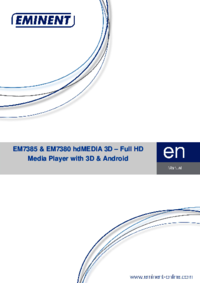



 (4 pages)
(4 pages) (30 pages)
(30 pages) (4 pages)
(4 pages) (2 pages)
(2 pages) (2 pages)
(2 pages)







Commentaires sur ces manuels